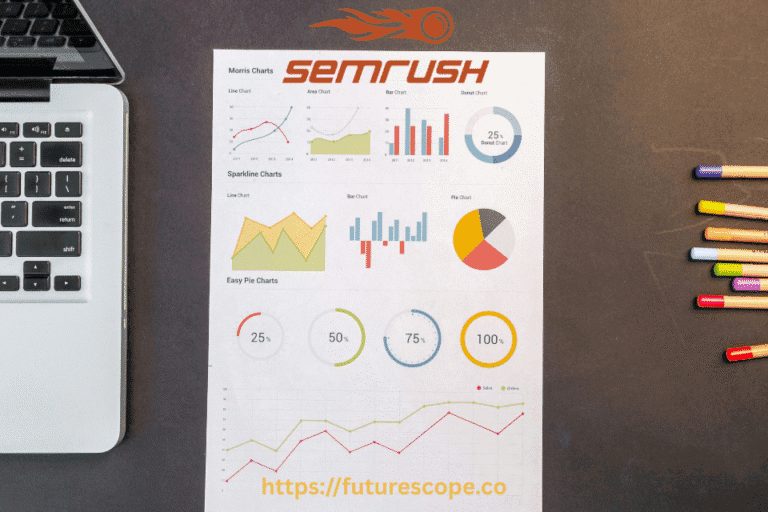If you want to elevate your online security and privacy, consider setting up VPN on XFinity router. Premium VPNs ensure an encrypted connection between your devices and the internet. Additionally, they empower you to bypass geo-bans and evade ISP monitoring in the USA.
Xfinity routers are extensively used in homes and offices due to their fast and dependable internet connections. However, in light of the growing demand for privacy and security, configuring a VPN on your router is crucial to safeguard yourself against potential online threats. If you set up a VPN on an XFinity router and will grant you peace of mind while browsing the web.
How To Choose a VPN for XFinity Router?
Security and Privacy
The main reason to add VPN to XFinity router is to ensure security. Most VPN services offer basic protection by encrypting your data and hiding your IP. However, only more advanced services can protect against IP leaks, DNS leaks, and prevent phishing or DDoS attacks.
Speed
Streaming consumes a lot of bandwidth and the VPN provider must meet your needs. Speed deficiencies are common for mid- and low-end VPN services.
Logging Policy
We meticulously examine the terms of service and privacy policy of every VPN, looking for any indication or absence thereof that suggests the logging of user activity or personally identifying information. A VPN that spies on you is just as invasive as an ISP that spies on you.
Unblocking Ability
The more VPN connection options, the more opportunities to unblock content. A good level is 1000+ VPN servers. It makes sense to set up VPN on a router if your provider has at least 1000 high-quality servers. For example, VeePN for XFinity router is ideal, because it offers 2500+ servers.
Quick Steps: How Do I Configure VPN on the Xfinity Router
Step 1: Check Router Compatibility and Firmware Version
To configure the VPN on Xfinity router, follow these steps:
- Visit the official website of the router and check the compatibility of VPN protocols.
- Log in to the router’s configuration page using the admin credentials.
- Navigate to the firmware section and locate the prominently displayed firmware version number.
- Check the firmware version under the “System” or “Firmware Update” tab.
- If needed, update the firmware by following the on-screen instructions.
Step 2: Choose a VPN Protocol and Server Location
Selecting the appropriate VPN protocol holds the utmost significance in ensuring the security of your Xfinity router. Here’s what you need to do:
- Conduct thorough research on various VPN protocols such as OpenVPN, L2TP/IPsec, and PPTP to configure VPN on your Xfinity router. Choose the protocol that best suits your requirements.
- Consult your preferred VPN provider’s website to obtain details regarding available server locations.
Step 3: Subscribe to a VPN Service
To ensure secure internet access, subscribe to a VPN for XFinity router. Here are the steps to follow:
- Choose a reliable VPN that is compatible with your Xfinity router.
- Go to the website of the VPN provider and go to the subscription selection page.
- Select your preferred subscription plan and provide the necessary payment information.
- During the sign-up process, choose a VPN server location.
- Complete the sign-up process.
Step 4: Download and Install VPN Client Software
To set up a VPN on your Xfinity router, begin by focusing on working with the Client Software. Follow these steps for a successful VPN client software installation:
- Log in to the website of your VPN provider.
- Go to the “Download” or “Apps” section.
- Get the VPN client software that is designed for your device.
- Install the software following the instructions provided.
Step 5: Configure VPN Connection Settings on Router

To set up VPN on your Xfinity router, follow these steps:
- Log in to your router’s admin panel.
- Locate the “Firewall” or “Security” settings and enable VPN passthrough.
- Navigate to the “Port Forwarding” or “Virtual Server” settings.
- Add a new rule for VPN traffic using the port and protocol provided by your VPN provider.
- Create firewall rules in the “Firewall” or “Security” settings to restrict access to VPN traffic.
Step 6: Configure Router Firewall Settings
When setting up VPN on your Xfinity router, you might encounter interruptions from the Router Firewall. To address this, follow these steps:
- Log in to your router’s admin panel.
- Navigate to the settings labeled “User Management” or “User Accounts.”
- Create a new user account for VPN access, ensuring you choose a strong password.
- Configure the firewall settings of your router to grant access to the VPN only for authorized users.
Step 7: Test and Troubleshoot VPN Setup
To configure the VPN on your Xfinity router, follow these steps:
- Open the VPN client software on your device.
- Connect to the VPN server using your user account.
- Test the VPN connection by connecting to it using a laptop or smartphone.
- If you encounter any issues, review the configuration settings, check your internet connection, and ensure device compatibility.
- For further assistance, consult the support resources provided by your VPN provider and review VPN logs for diagnostic information. If you need immediate help, some services offers 24/7 customer support on live chat.
Also read > > > How To Fix ‘US/DS Light Blinking’ On Xfinity Internet Connection? < < <
Conclusion
The combination of XFinity router and VPN allows you to unblock inaccessible content and ensure security. By itself, XFinity router is not able to encrypt data during transmission, but with a VPN this becomes possible. VPN also protects against harassment, ISP throttling of the Internet channel, DDoS attacks, phishing, and much more. An important condition is to choose the right VPN service.
Frequently Ask Questions
Can you install a VPN on an Xfinity router?
You can’t directly install a VPN on an Xfinity router, as most Xfinity routers don’t support VPN configurations. However, you can set up a VPN on individual devices connected to the Xfinity network or install a VPN on a compatible secondary router, which you then connect to the Xfinity router for network-wide coverage.
How do I turn on Xfinity VPN?
Xfinity does not offer a built-in VPN. To use a VPN with Xfinity, you’ll need to install a VPN app on your individual devices or set up a VPN on a compatible secondary router connected to your Xfinity router. Once installed, open the VPN app on your device, log in, and connect to a server to activate the VPN.
How do I make my Xfinity router private?
To make your Xfinity router private, you can:
- Log in to Xfinity Gateway: Access the admin page by typing
10.0.0.1in your browser and entering your login credentials. - Disable Public Hotspot: In the settings, disable the Xfinity public hotspot feature to limit access to only your private network.
- Enable WPA3 Security: Choose WPA3 (or at least WPA2) for your Wi-Fi security under Wi-Fi Settings to enhance encryption.
- Hide SSID: Optionally, hide your network name (SSID) to make it less visible to others.
These steps help ensure your Xfinity Wi-Fi network remains private and secure.
Can I use Xfinity WiFi without an account?
You can login Xfinity WiFi without an account by connecting to the “xfinitywifi” network and selecting the Get Started option. This allows you to purchase an Xfinity WiFi On Demand pass for temporary access. Alternatively, Xfinity customers can provide guest access if they have an account.
How do I know if Xfinity WiFi is secure?
Xfinity offers two WiFi network options: “XFINITY” (secure) and “xfinitywifi” (public). The “XFINITY” network is secure, as it uses WPA2 encryption, while “xfinitywifi” is an open network without encryption, so it’s less secure. To ensure secure browsing on “xfinitywifi,” use a VPN or limit sensitive activities.